Many years ago, I was working in Distance Education Services at UVic. We developed online asynchronous courses in collaboration with subject matter experts (SMEs), instructors and program staff. The learning materials typically extended no further than text and images, and the occasional voiced-over PowerPoint. At some point, on some day, however, we decided to invest in licenses for screencasting software so we could be like this guy:

I have no idea if, at the time, my colleagues were thinking about Multimedia Learning Theory and the principles we’re learning about in EDCI 337. However, many of our courses involved guiding students in learning different software applications, and screencasting was a natural fit – why use pictures and text when you could demonstrate functions in a video? We anticipated that students, seeing the actions and hearing the actions being described, would learn more quickly and efficiently, and that there would be less room for misinterpretation than there would be with just text and images. Indeed, this is supported, for instance, by the spatial and temporal contiguity principles – a sentence or paragraph, followed by an image, is neither as ‘close’ in time or space as a video with narration. It also allows us to take advantage of the Dual Coding Theory, engaging both human input channels simultaneously.
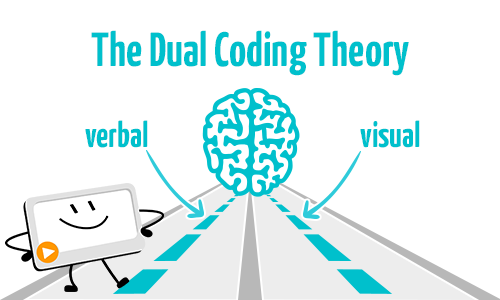
What we did not consider at the time was the time and effort required to create and update such screencast. We thought initially that, once we became proficient with the screencasting software, we would be able to produce screencasts in very short order – that it would in fact cut down on our development time. In practice, the stages of screencast preparation look like this:
- Create a storyboard, including writing out the text to be narrated and actions to take. After all, we wanted to make the video clean, concise and effective, and include an accurate transcription.
- Prepare the ‘stage’ – set up the software or content to be demonstrated, remove extraneous artifacts from the screen.
- Practice at least once.
- Record the screencast, which might involve multiple restarts.
- Perform post-production editing (trimming, etc).
The update process turned out to be almost exactly the same, with the exception that the storyboard had to be merely updated rather than written in full. Problematically, the video can not really be edited itself – software, as we all know, changes incrementally over time, including in look and feel, and of course updates to such learning objects are often triggered by changes in the software. As a result, splicing a new segment into a video, while technically possible, is generally extremely disruptive – both as the video goes from one representation/version of the software to another and back; and also as the student sees part of the video show software that looks very familiar to their own, while other parts do not. And then sometimes technology changes dramatically, your video stops working altogether and you have no recourse than to go back to the beginning:
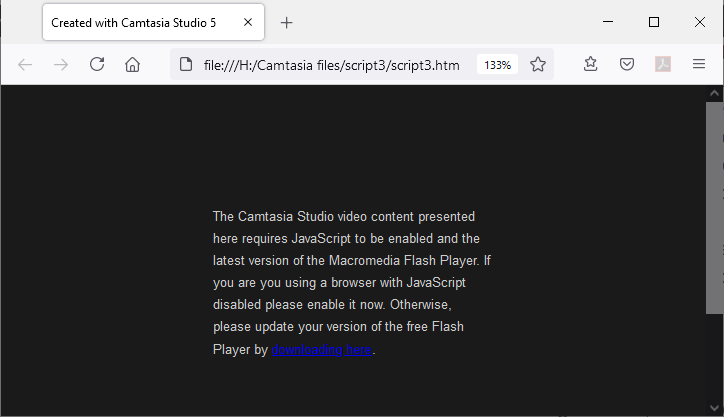
A couple of conclusion that we came to, in order to make the production and maintenance of screencasts more efficient, were:
- Keep them as short as possible – ideally no more than 2-3 minutes. This makes recording and re-recording much easier, as mistakes don’t cause too much lost time. This also supports the Interactivity Effect – keeping it short causes students to engage interactively with the learning object, and in effect makes it easier for them to ‘rewind’ to the beginning of the topic.
- Always present an alternative. It takes very little time for a screencast to become out-of-date, and can take a lot of time to update it. If you present the video alongside alternative demonstrations such as text and images, you have the option of updating the text and images quickly, while hiding the screencast until you’ve had a chance to update it as well. This is one of the ways in which a thorough storyboarding process can really pay off down the road.
The reality is that screencasts do take time, consideration and effort to plan, set up, produce and edit. It can go quickly, but the results are likely to be suboptimal, as in the following screencast. I recently delivered a short tutorial to fellow staff on the use of ‘Quick Links’ in Brightspace, and for the purposes of this week’s activity, make a short screencast to capture the basics of that topic. I spent approximately 10 minutes preparing for it (outside of the preparation I did for the initial, live presentation a couple of weeks ago) and did it in 2 goes for a total of approximately 20 minutes of effort:
As you can see, there’s lots of room here for improvement – Assignment 3 perhaps???
Also, for fun, totally unrehearsed, an attempt to give a bit of guidance to fellow n00b fire mages aspiring to do well in arenas:
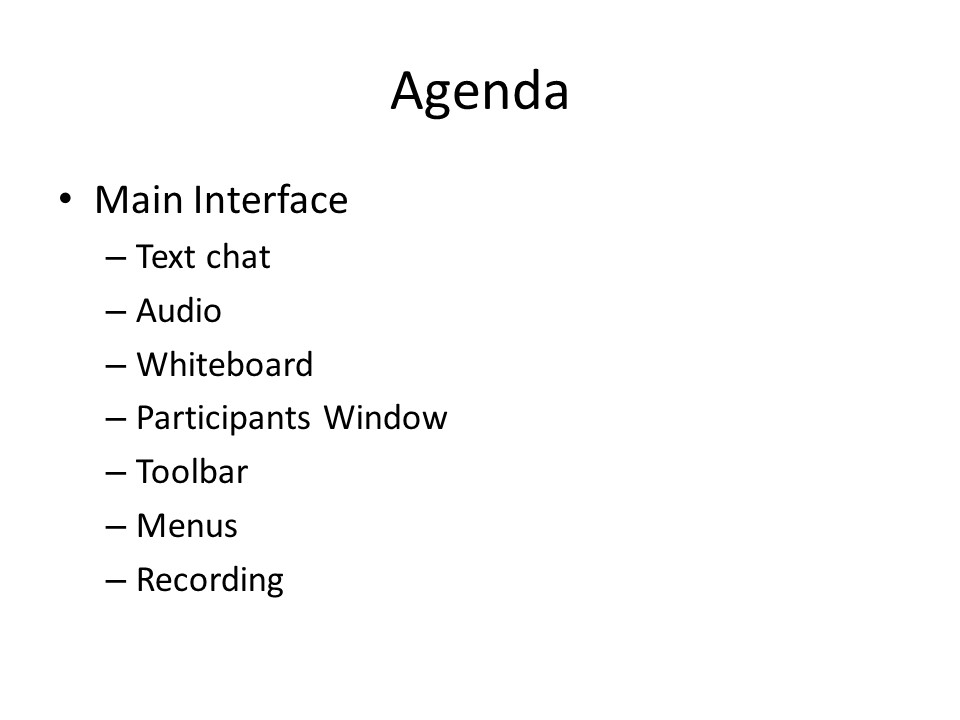
Recent Comments